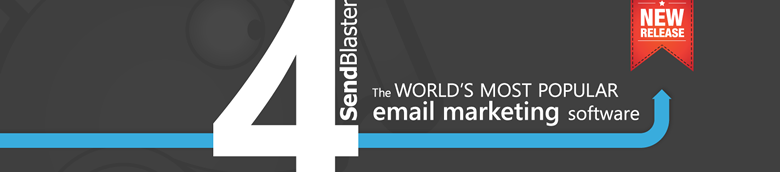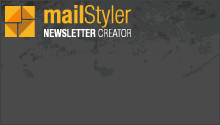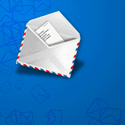Using Links in Your HTML Emails
When designing your HTML email you should keep your eye on links included in the message. A recent study found emails with 25 or more links had an open rate 12% higher than those containing fewer than 25 links, and a click-through rate 29% higher than for e-mails with fewer than 25 links (eMarketer.com).
If you want (or need) to send out a message that includes so many links, first you should organize them. One good idea is to categorize links into different types of actions. For example in “Company information”, “Product information” and “Calls to action” (e.g. Register now!). This analysis will allow you to ensure your emails have the right balance of activity. Then you should remember some best practices.
Here are a couple of key points to consider when using links in HTML emails:
- Make sure any links in your message work! Broken links might irritate your readers and make you look not professional.
- Don’t link directly to files (e.g. pdfs, word, etc). Link to a web page and then link to a pdf, but not to a pdf directly
- Eliminate unneeded elements, such as links to other resources, navigation bars, etc. Keep you readers focused on completing the desired action.
- Consider using Shortened URLs (using a shortening service like bit.ly) in the Pre Header for any non anchor text links in the pre header. This gives you more room to preview the email’s content
- Make sure to use the target=”_blank” attribute to ensure that readers open a new browser window or tab when emails are viewed in browser based email clients.
- Avoid “click here” links. Be creative! Use sentences that describe what people will find by clicking. (e.g. “20% discount today”)
- Tag your links. You can use Google’s URL builder to help you tag urls to be included in your email. Tagged links allow you to evaluate the performance of individual links within your emails.
- Add links to your social media profiles. Put links to your social media profiles so that your email recipients can connect with you on Facebook, Twitter, Linkedin, etc, right where you can give more information and details about your products/services.
- Choose absolute URLs (e.g. http://www.example.com/images/head.gif) for your HTML images and documents instead of relative links. Your message will have no problem following the path to get to the file because the path is full and valid. Do not forget the “http://” prefix: some old email clients may show your links not clickable.