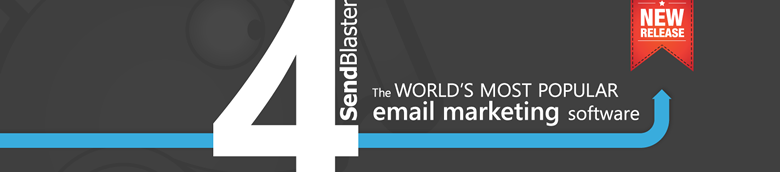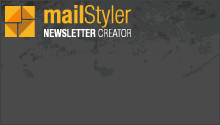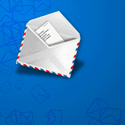How to Fully Back Up And Restore Your SendBlaster Data
When using SendBlaster, all of your email lists and email templates are safely stored on your PC.
This means that you have full control over your data. This is great in terms of privacy and security, since no one else can have access to them.
However, for this very reason, we recommend that you backup all of this data regularly.
A fresh backup copy of SendBlaster can always be useful, for example, when you either need to format your hard disk, or simply want to use SendBlaster on a new computer.
Now, how to create a backup copy of SendBlaster?
Please note that SendBlaster keeps all your data in one folder. This folder is:
Documents/SendBlaster2
Inside this folder, there are other 4 sub-folders:
data, history, schedule, template
data – contains the list.mdb file; that is, your database and your email lists
history – contains a copy of your sent emails and all information which pertains to them
schedule – contains all of the information regarding your scheduled mailings
template – contains all SendBlaster templates
To simplify the backup process, simply backup the whole “SendBlaster2” folder. In this way, you will get a full backup.
If you want to backup your email lists only, you can do it by simply performing a backup of the “data” folder.
You can perform a backup using the tool you prefer. Simply copy/paste your SendBlaster folder into the backup destination. Create a compression folder to save space before starting to back up it.
You can use a USB flash drive, an external hard disk, or an online backup service.
Popular cloud services like Dropbox, Sugarsync or Google Drive can be a great way to store your data. Simply use those backup tools
archiving a copy of your data without synchronizing it. We do not encourage synchs either as they may create issues, such as
duplicates and database errors, should more than one user access them at the same time.
To restore your backed copy of SendBlaster into a new computer or after a disk formatting, simply install a new copy of SendBlaster and replace the “new” SendBlaster folder with the backed up one.
Backing up SendBlaster could not be easier. It just takes a few clicks to make your data secure and risk-free.