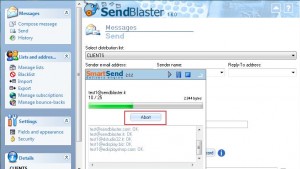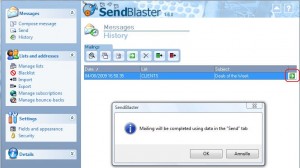Today we focus on a particular feature of SendBlaster that could be more useful than you think! We’re talking about partial deliveries and how to resume them.
Do you know that every time you start sending emails you can stop them manually (clicking the ‘Abort’ button during the sending operation) and then resume them in a single click?
Actually this is a simple and effective way to work around SMTP server restrictions applied for controlling automated spam messages. The average SMTP service, which usually comes bundled with your Internet connection might limit the maximum number of recipients per message or maximum number of messages per server connection, and may vary from time to time depending on server load and other factors.
For example if you use a SMTP server that does not allow sending more than 50 messages per hour and a distribution list with 100 email addresses, only the first half will go through during the first attempt. In this case the operation can be completed after a one-hour wait right from the History windows.
Let’s see how to use this cool feature:
1. Select your distribution list
2. Create your message
3. Send the message clicking on the “Send” button.
4. Click on the “Abort” button to stop your sending operation. Then “Ok”.
5. To complete your message sending select the History window. You will see a list of all sent messages. In case your mailing operation was stopped the last column of the list will show this green button ![]() . Just press it and your message will be sent to all recipients that did not receive it yet (red marked in the Address list windows).
. Just press it and your message will be sent to all recipients that did not receive it yet (red marked in the Address list windows).
It’s important to highlight that the sending operation will be resumed using the current sending options, as specified in the Send email message Tab.
Please consider that all delivered and undelivered addresses can be exported as a text file using Export delivered / Export undelivered buttons . This may be helpful when you want to purge lists from bad addresses. Of course you can later import the file selecting remove or unsubscribe options.