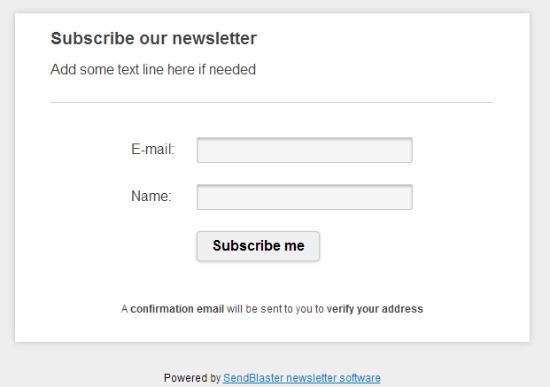Do you own a Facebook Page? Do you want to increase your email subscribers?
We are happy to announce that we now have a simple way to increase your email subscribers using your Facebook Page!
In just a few minutes, you will be able to embed a newsletter sign-up form on your Facebook Page and start collecting email addresses from your fans. Then you can simply download all those new subscriptions in SendBlaster in the usual way. As a result, your distribution list will be updated automatically with the new subscribers coming from your Facebook fans.
Before you start, you will want to make sure you have a text or HTML editor (like Notepad.exe) available and an FTP client (like Filezilla).
If everything is done correctly, you will get a customizable sign-up form like this on your Facebook Page:
1. Download double-optin script and upload it to your website
First of all, you need to download this script which will connect your Facebook page to SendBlaster.
This ready-made PHP script will allow to send a message to the Facebook fan who asked for an email subscription. The user will then receive a confirmation link embedded in the email. The user can hen simply click the link to confirm the email subscription.
You can download all your newly subscribed email addresses into SendBlaster following usual subscription process (view the How to manage subscriptions tutorial).
To get started just follow these steps:
- Download this ZIP file
- Extract files on your local computer
- Open the newsletter.htm file
- Find this line of code:
<form name="form1" method="post" action="http://www.test.com/NL-process.php">
and replace http://www.test.com with the path to the directory where you will upload the script